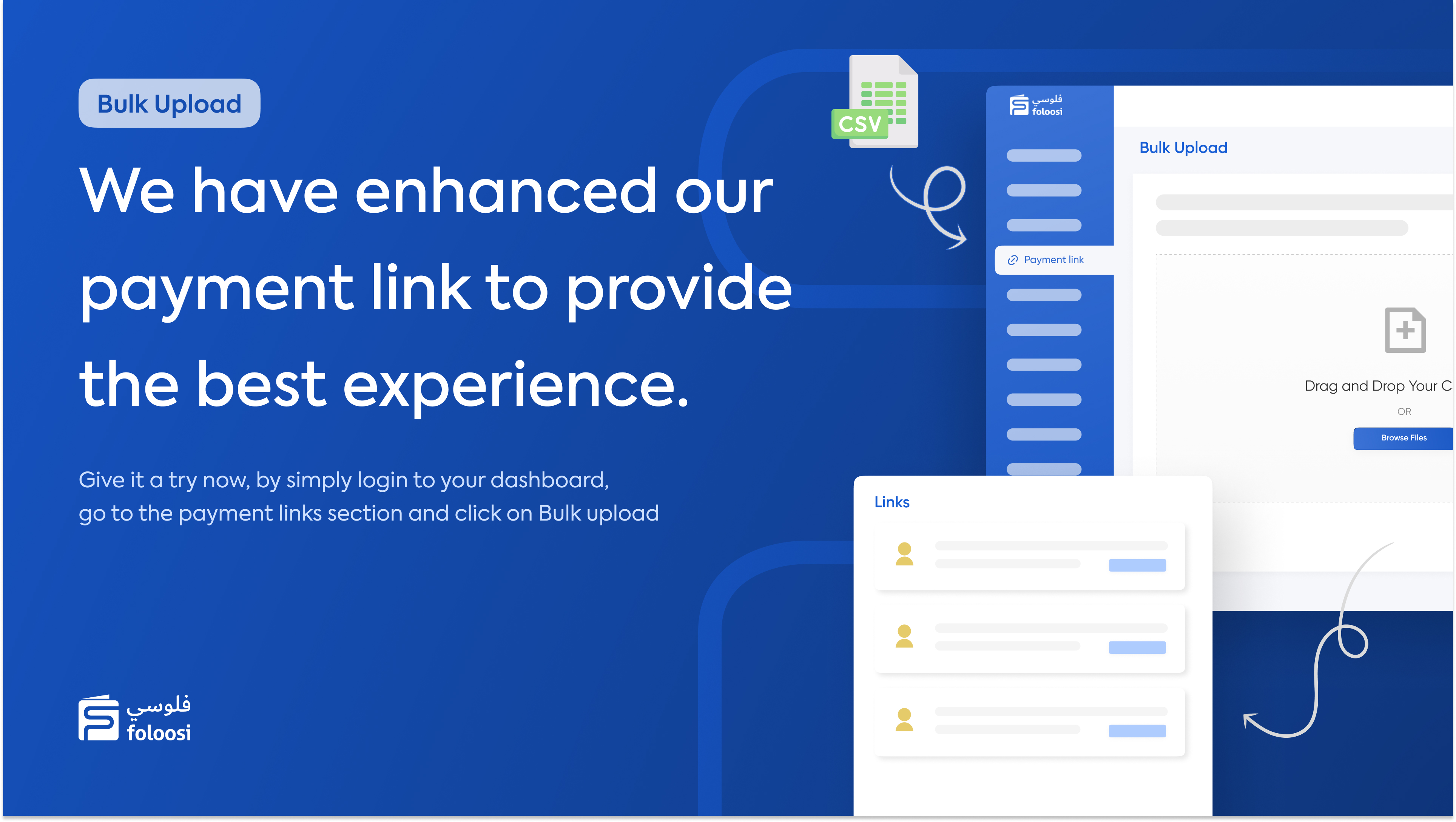
1. Download the .csv file from the Foloosi merchant dashboard.
2. Update the mandatory payment details mentioned in the file.
3. Upload the updated .csv file to the Foloosi merchant dashboard.
4. Execute the process by clicking on create links.
5. The payment links are created and the notification is sent to the customers.
STEP 1: Download the .csv file format from the Foloosi merchant panel
Once you log in to your Foloosi merchant account, go to the Payment Link tab on the left sidebar of the dashboard and click on Bulk Payment Link.
Next, click on How to Bulk Upload? and download the .csv file.
*Please enter the payment details of up to 100 rows and if it exceeds the file won't be taken to process.
*The file name of the excel should not be modified. Modifications can cause upload failure.
STEP 3: Upload the .csv file to merchant dashboard
Please follow the steps to upload the file
1. Login to Foloosi merchant panel.
2. Go to the Payment Link tab and click on Bulk Payment Links
3. Navigate to Bulk Upload -> Upload the .csv file in the footer of the bulk upload section.
4. Click on Create Links to upload the bulk Payment link.
STEP 4: Handle the errors for creating the payment links
After the bulk link is uploaded and processed, you get notified of the report of link creation and failure. You can download the failed report which includes an error column to assist you with the errors.
You can fix these errors with the required changes and upload the new file again to process the payment.
Now you can accept payments via Paylink --> How to Generate Paylink