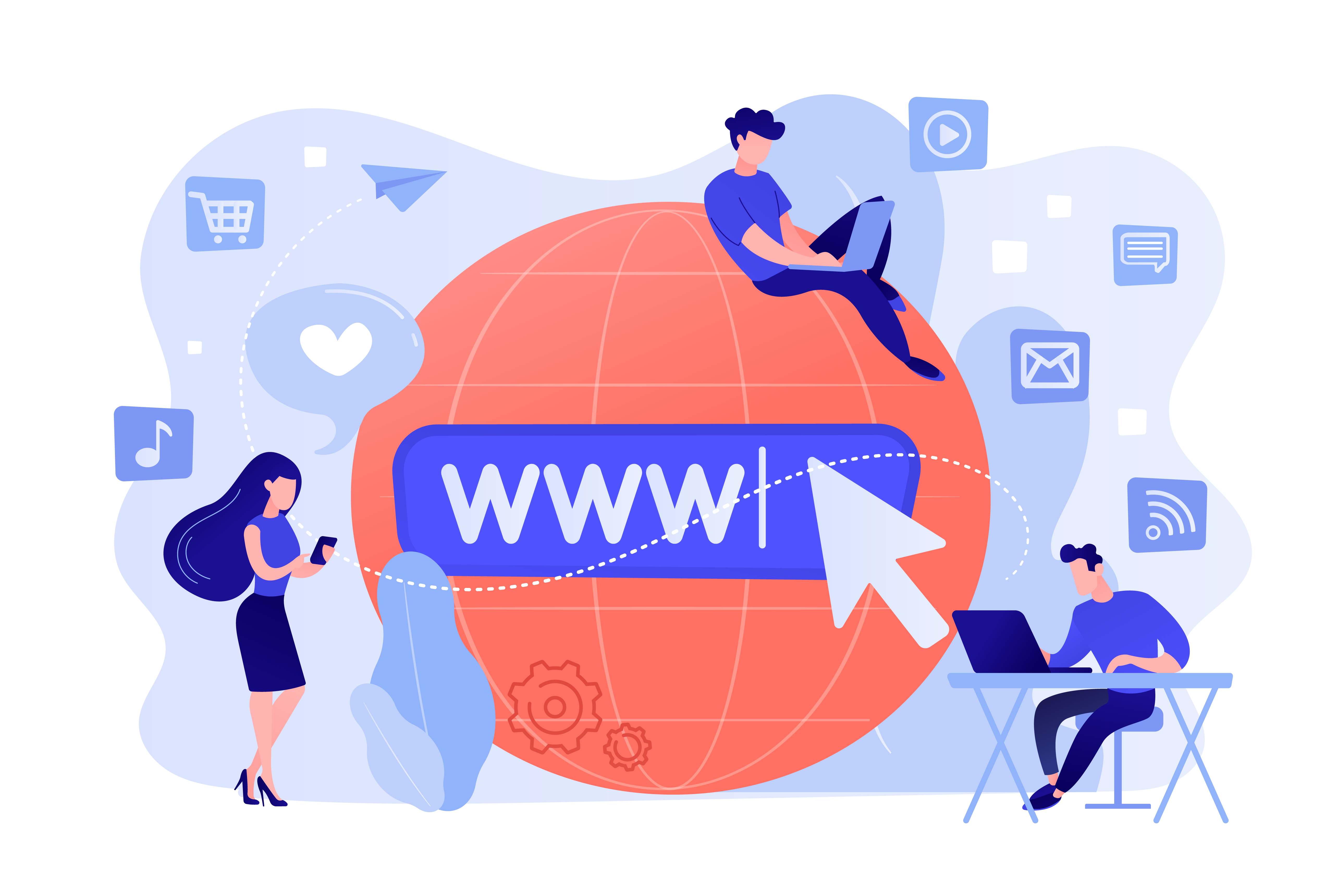
When a merchant signs up to Foloosi to use our online payment services for their business, the merchant receives access to the Foloosi merchant panel. Here, the merchant can create payment links, initiate a refund request, create invoices, manage customers or payments, etc. from the merchant panel. However, the merchant may also require granting access to the merchant panel to different designated officials in the business, such as a business partner, accountant, developer, analyst, businessperson, salesperson, etc. to utilize the merchant panel as per their respective business needs or requirements.
For such provisions, Foloosi enables the merchant to create sub user access for different officials in the business as per their respective requirements.
Let’s see the step-by-step process on how to create sub user access in the Foloosi merchant panel:
Step 1:
Please login to the Foloosi merchant panel and click on Sub Users in the options available on the left side of the merchant dashboard. In the Sub Users dashboard, we can view the list of all sub users created.
The Sub Users dashboard can be directly accessed using the below link:
https://merchant.foloosi.com/sub-user-list
Step 2:
In the Sub Users dashboard, click on Add New User.
In Add New Sub User panel, please enter the following details of the user to whom the access is to be provided:
Step 3:
Depending upon the user type selected, the further options to proceed with creating the sub user will be displayed.
1. Normal
If you select the user type as Normal, you will further be required to Select User Role which are:
2. Accountant
If you select the user type as Accountant, you can go ahead and select the sections to which the sub user has to be given access from the listed sections under Add New Sub User header.
Example: Sales Transactions, Customers, Invoices, etc.
3. Developer
If you select the user type as Developer, you will be further required to Select your branch name.
Step 4:
Once the sub user information is updated and the appropriate sections are selected, click on ‘Save’. The sub user will be created and will be available to view in the sub user dashboard.
From the sub users dashboard, under the ‘Action’ header you have the options to: